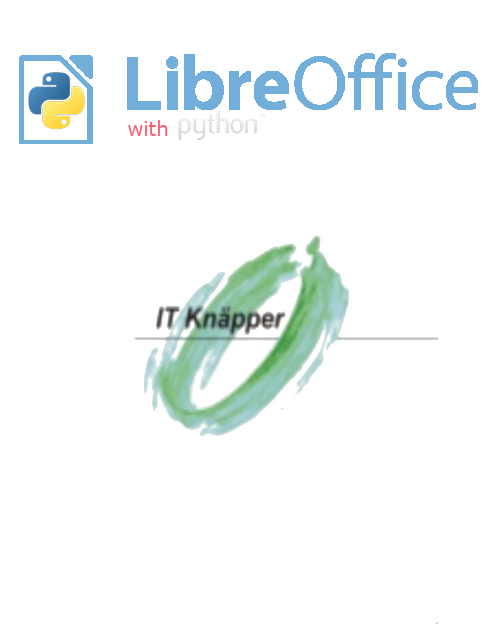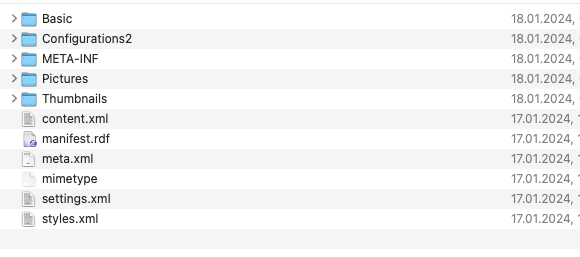IBM Notes installation on Ubuntu 12.10 and 12.04 LTS
IBM Notes installation on Ubuntu 12.10 and 12.04 LTS
If you want to use the current LTS release 12.04 or the current release 12.10 it is highly recommended to use the 32-bit version of the operating system even if you have more than 4Gb of RAM installed on your pc.
If you really need to install a 64bit version of Ubuntu use the installation script from Mat Newman (very helpfull, Mat. Thanx for sharing it).
If you decided to use the 12.04 LTS version you should now use the ubuntu software center to install a different kernel. Best choice is a so called PAE-Kernel, which means that you still run a 32-bit operating system which aftwerwards will be able to use 36-bit of memory, which means up to 64Gb of Ram. This might be enough for your laptop ;-).
If you installed 12.10 there is no need to install a different kernel because the generic kernel already has enabled the PAE-feature.
The next step is just for 12.04 users.

After installing the new kernel and rebooting your machine check whether you have the right kernel up and running by typing to a shell
uname -r
which results in something like this:

On 12.10 you will just get something like

which is perfectly good enough for us.
After that you have to install some ubuntu libraries to meet all dependencies of IBM Notes. Do a
sudo apt-get install libgnomeprint2.2-0 libgnomeprintui2.2-0 libgnome2-0 libgnomeui-0 libgconf2-4 libgnome-desktop-2-17 libjpeg62 libxss1 ttf-xfree86-nonfree
That's it. After that you can start to install IBM Notes. Switch to the directory where the instalation files are located (eg a network device mounted at /media/install) and start the installation of IBM Notes there by typing
sudo ./smartupgrade.sh
This will install the current version of IBM Notes 9. After finishing the Installation start IBM Notes the first time to configure it correctly.
All components that are shiped will be installed. There is no realy need to install additional libraries to be able to work with IBM Notes on a 32-bit Version of Ubuntu Desktop.
After that, enjoy your IBM Notes client on Ubuntu.

And your PC has a lot of available memory.

If you want to see this as a video have a look at
Any questions or any feedback to this article? Use the button in the right panel to contact us.